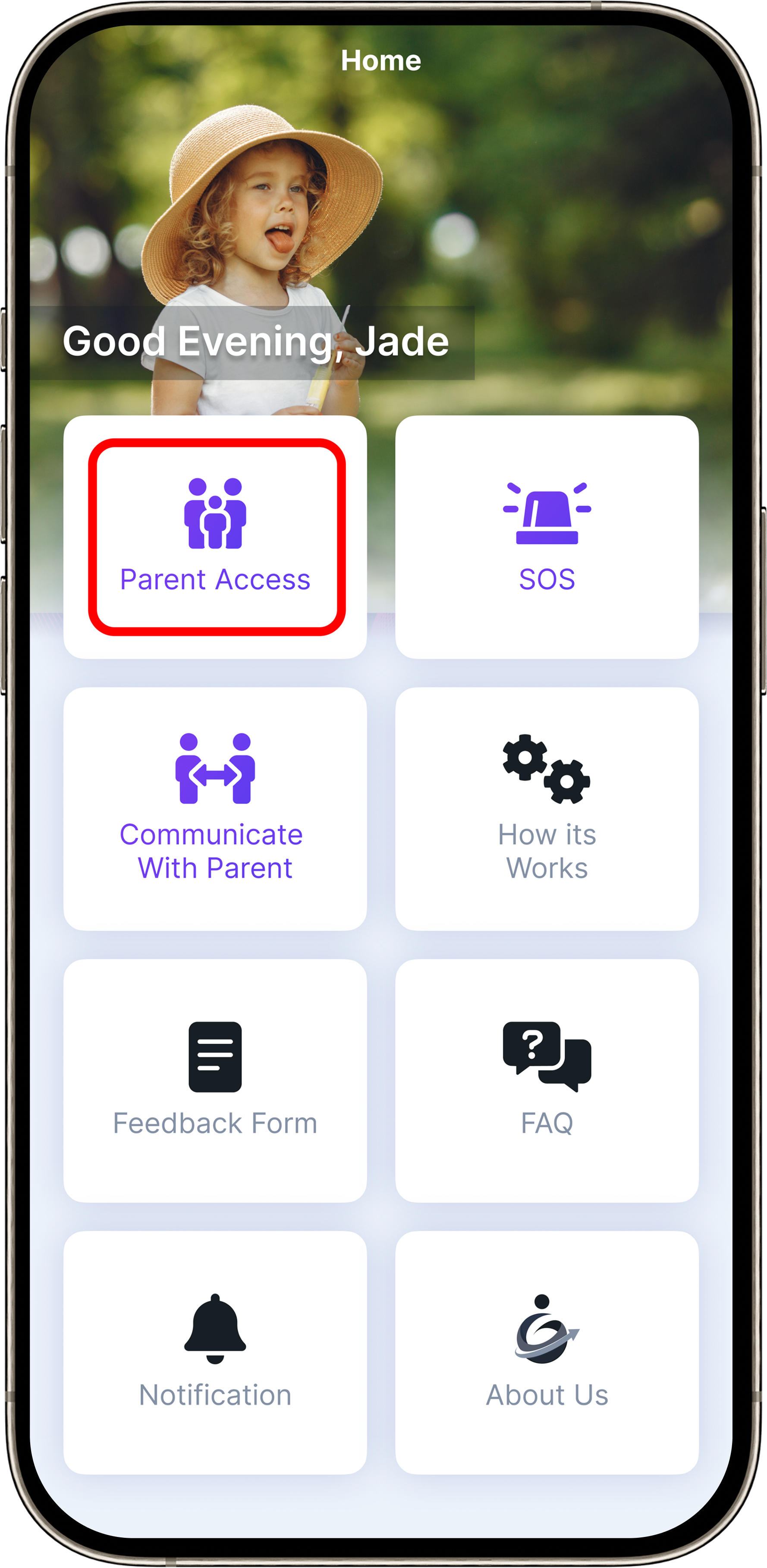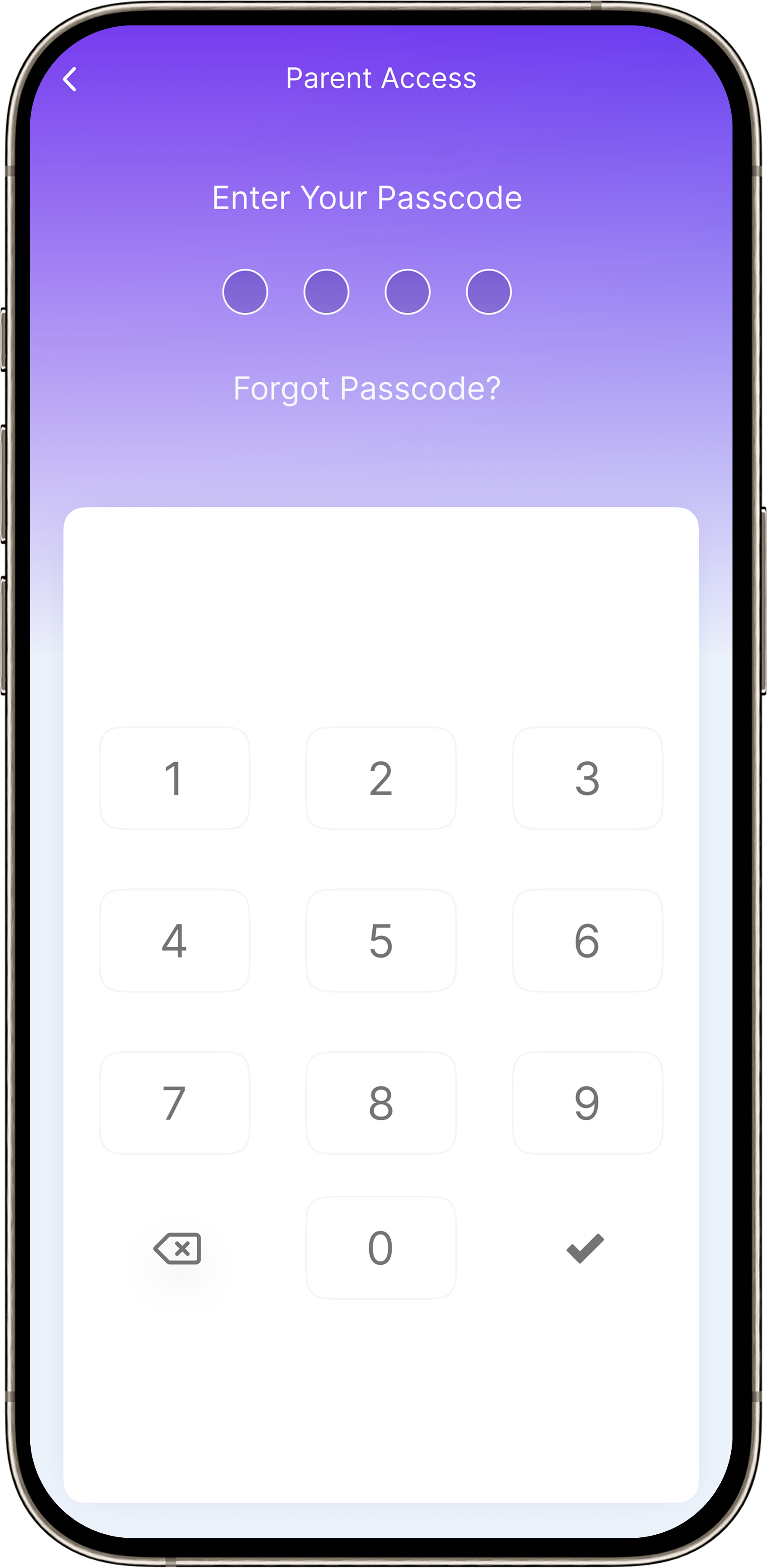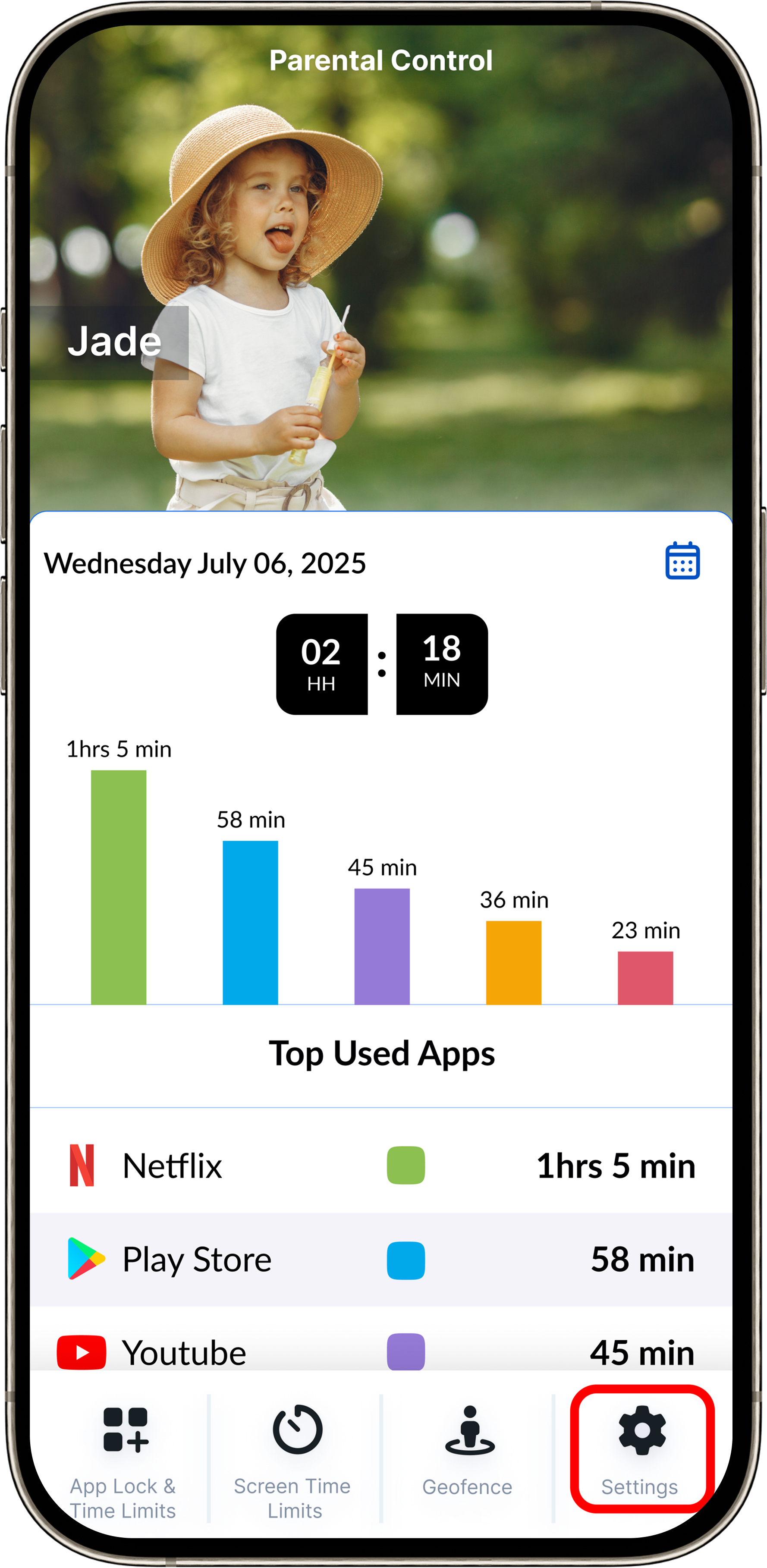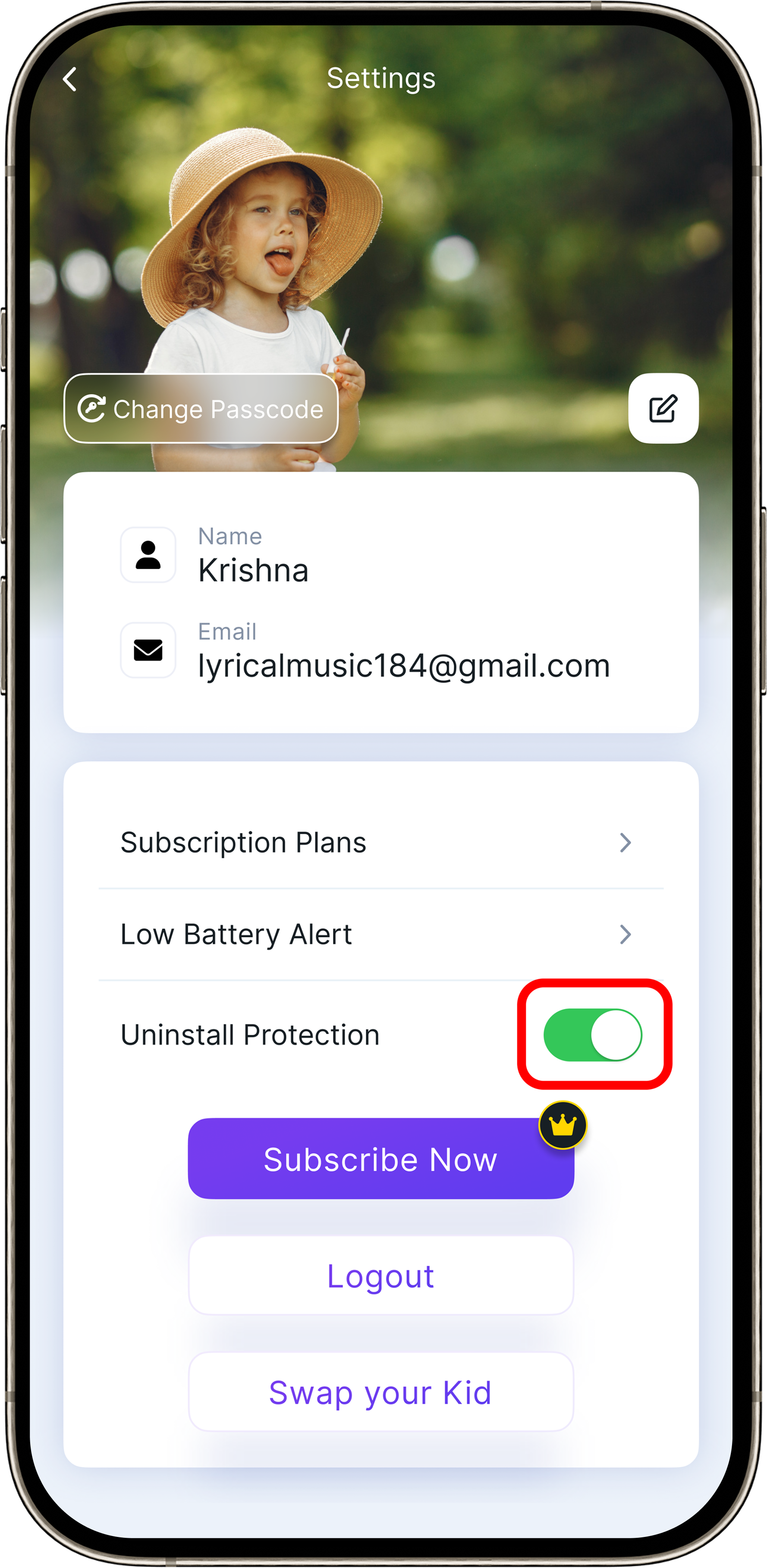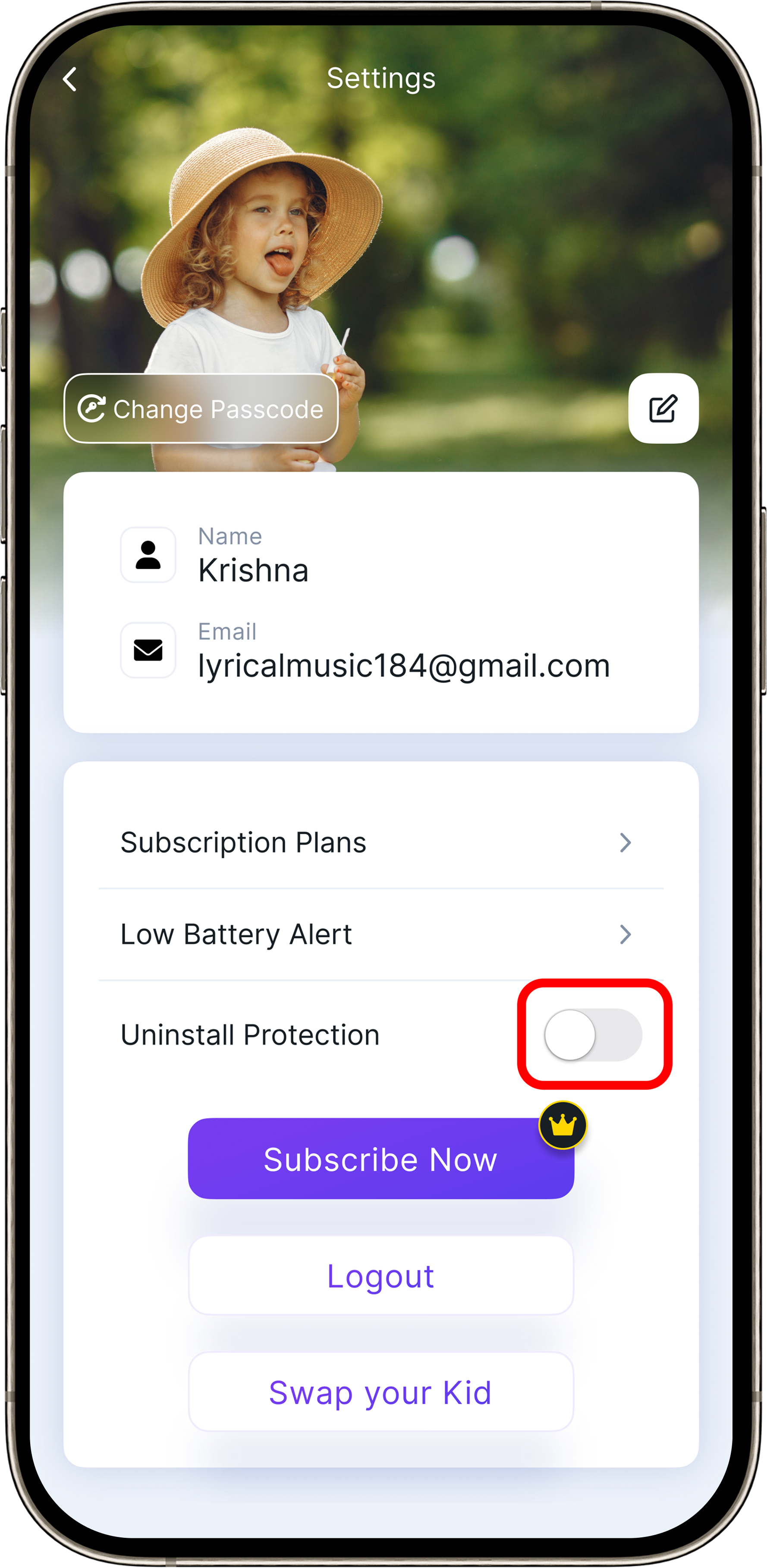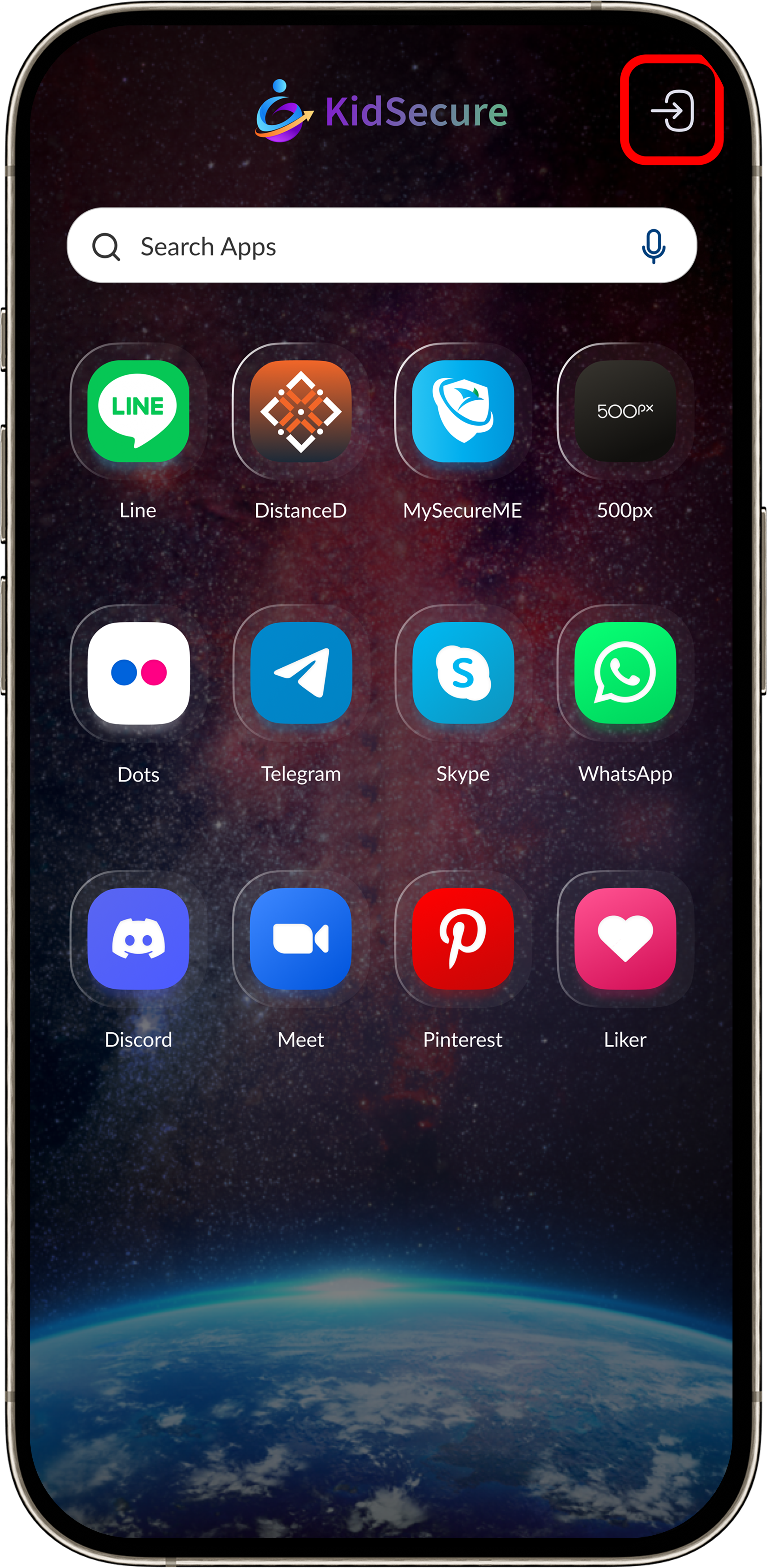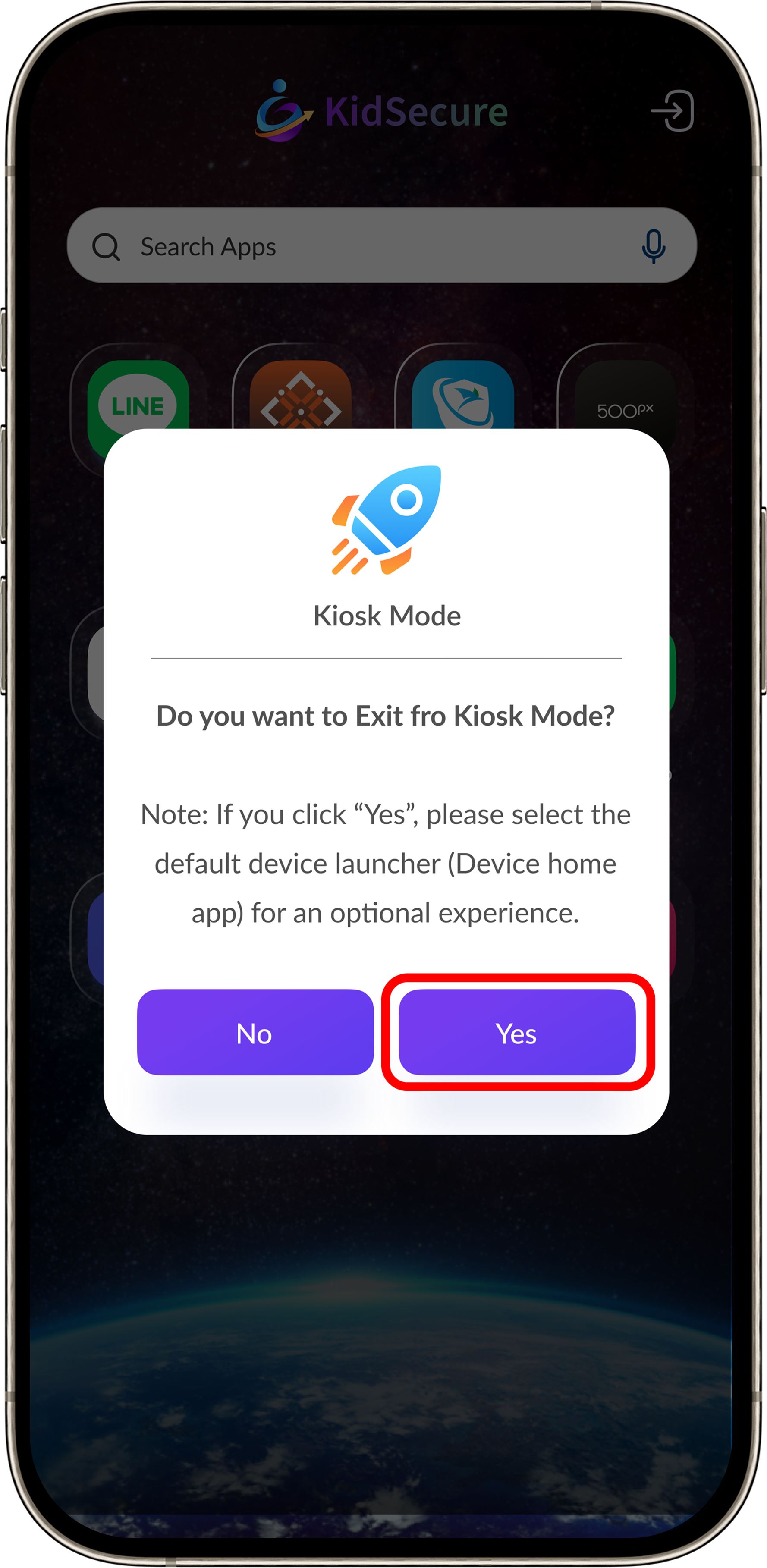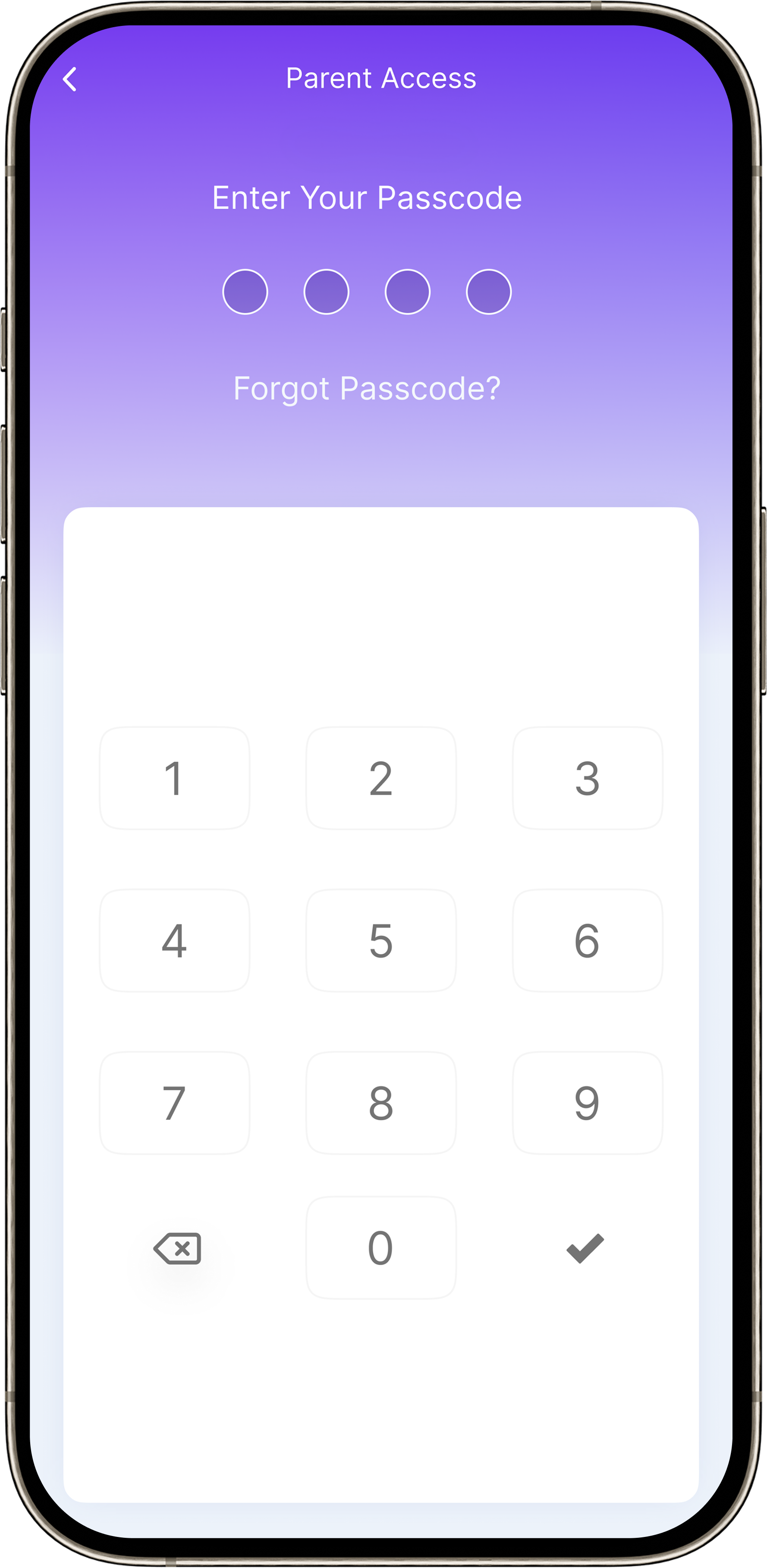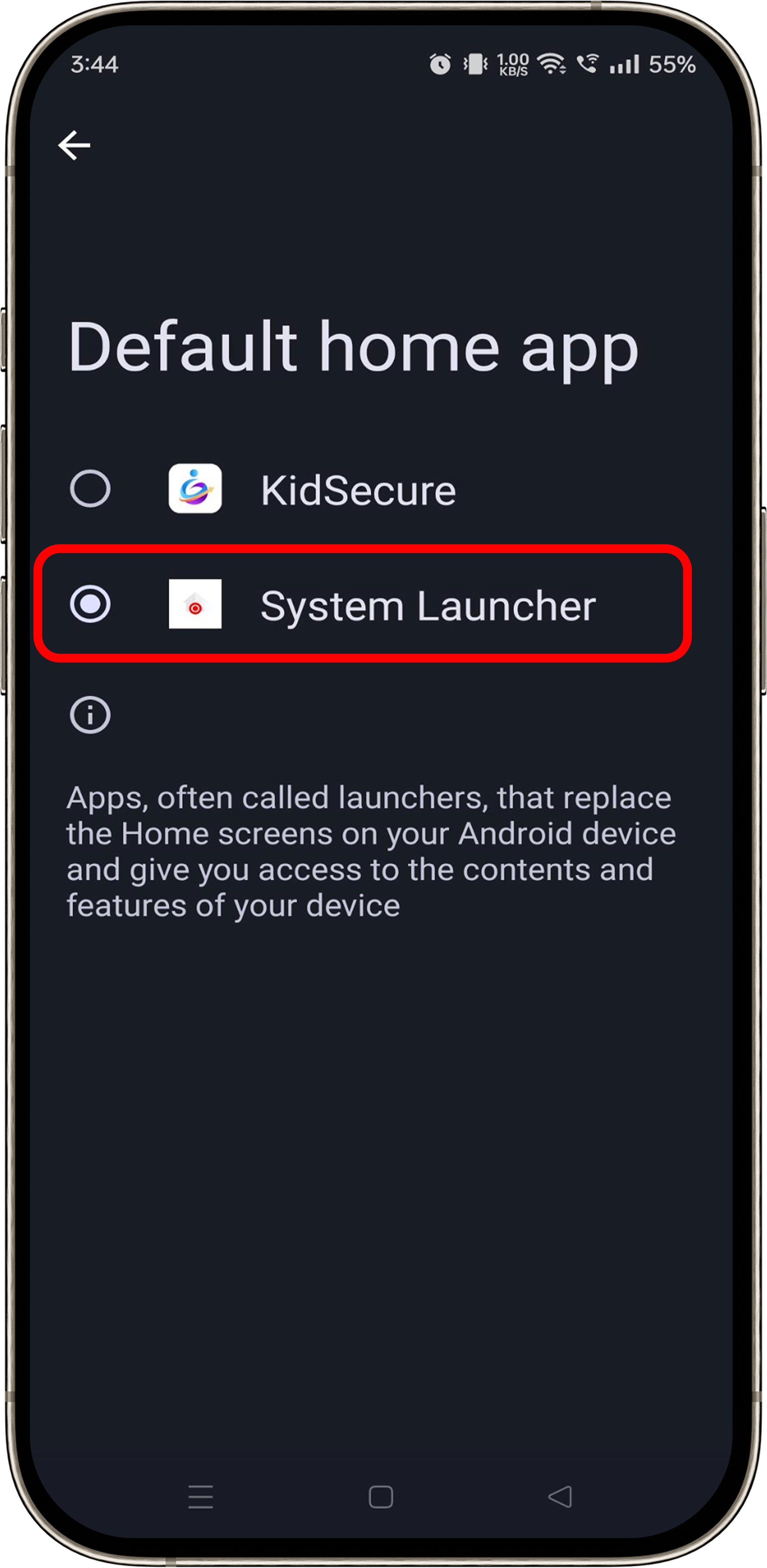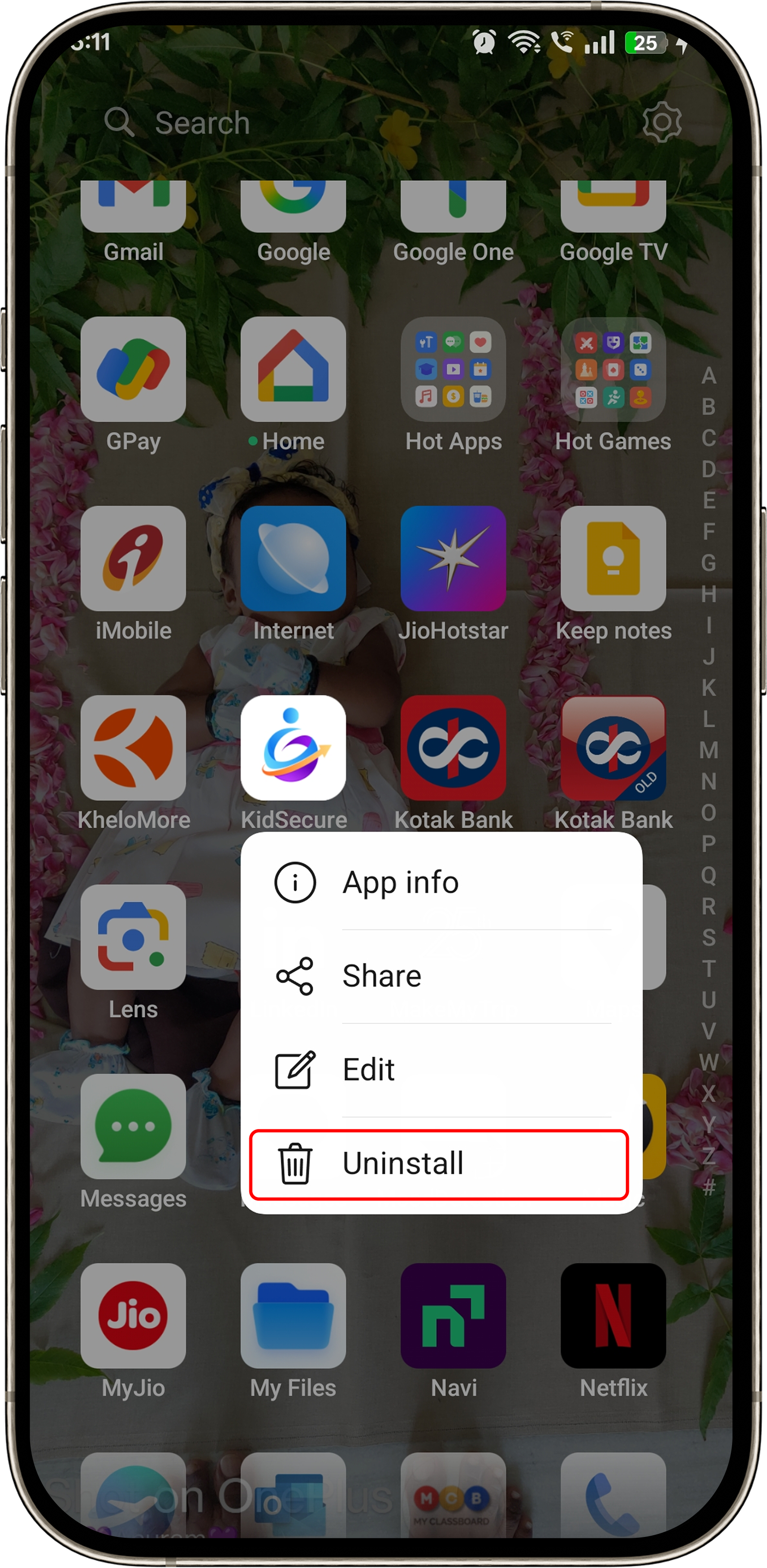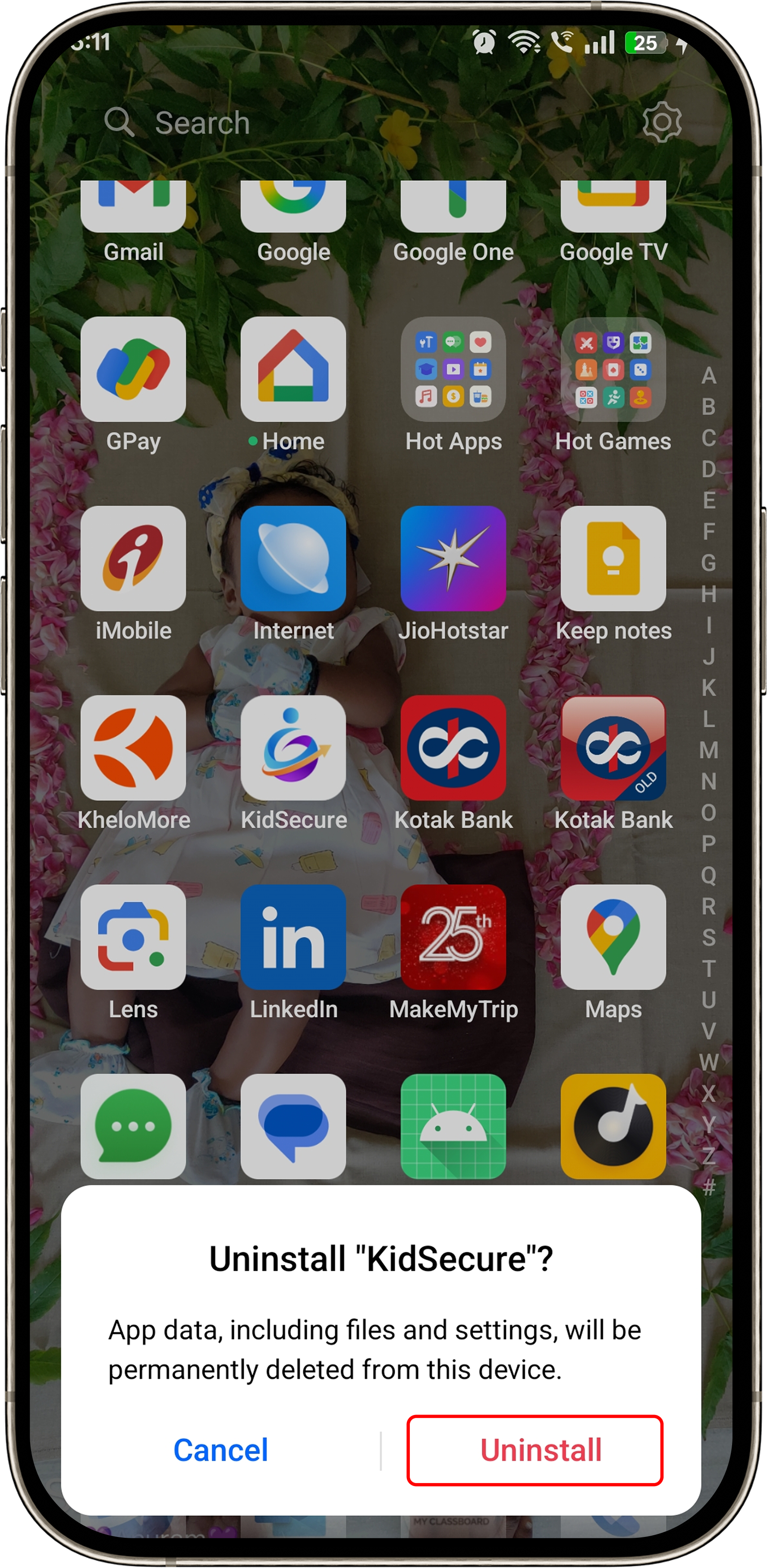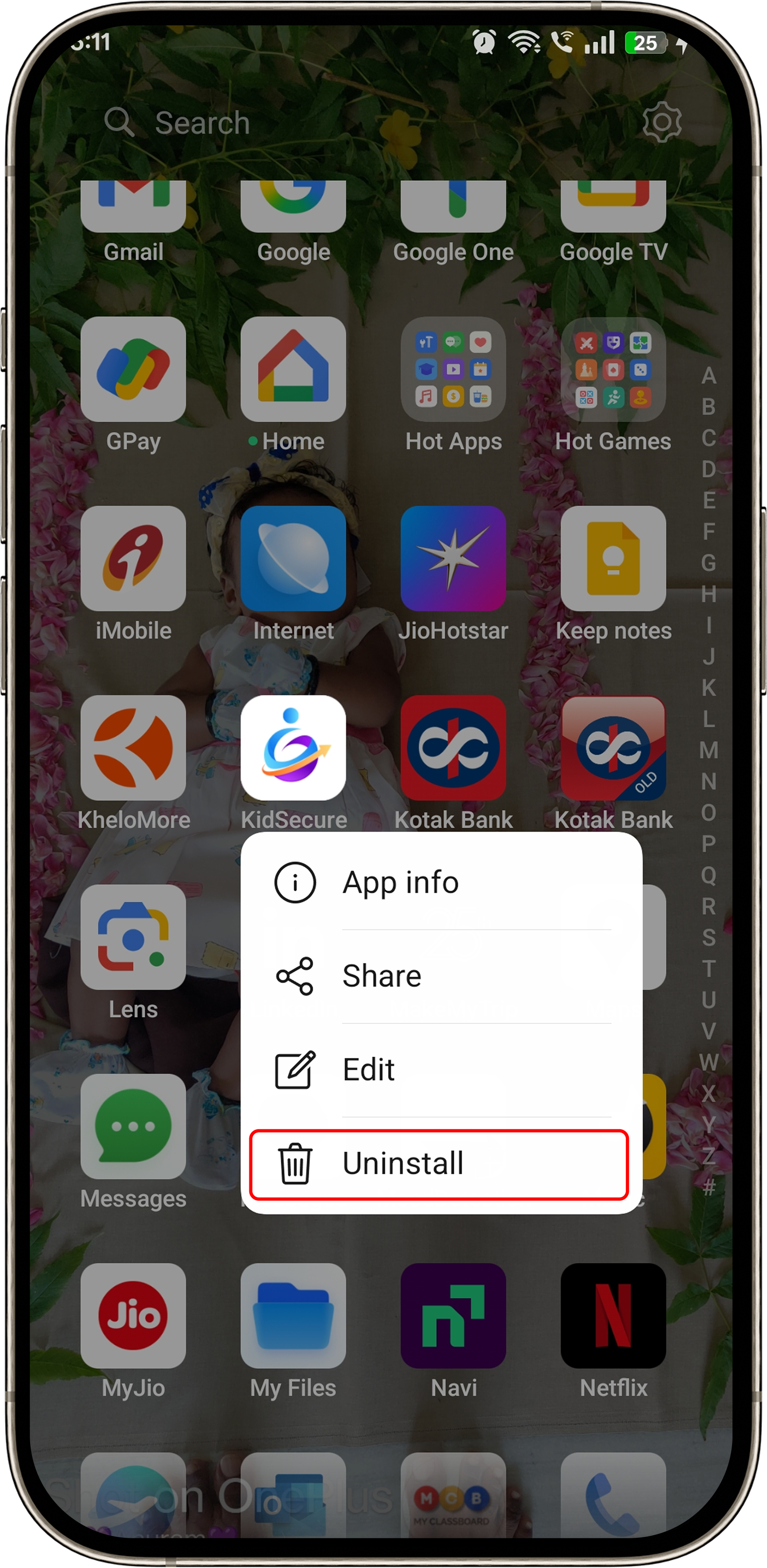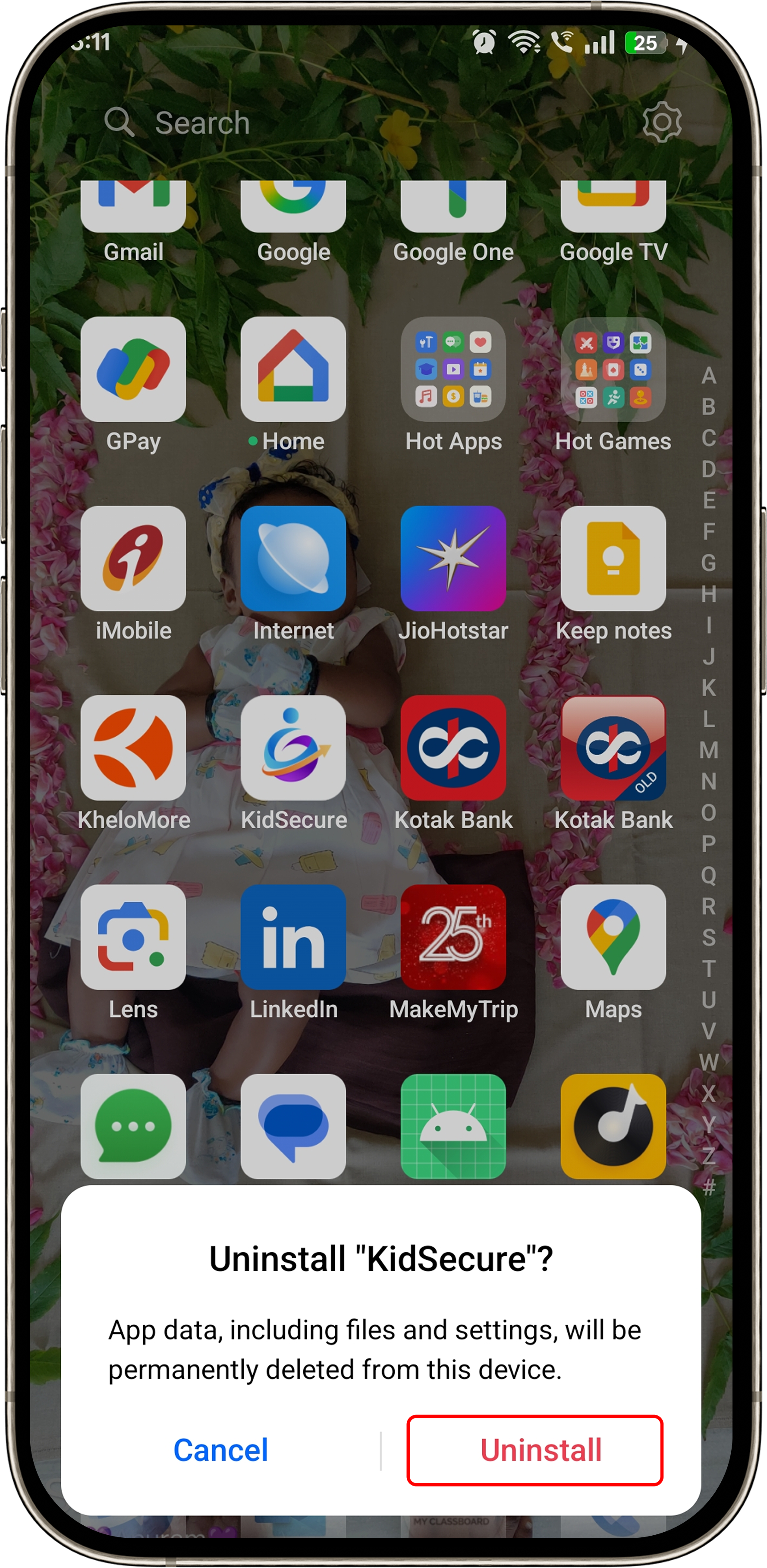Scenario 1: If the User turned on uninstallation protection
Step 1:
Log in to the app by clicking on the Parent Access. Please enter your registered passcode.
Note: If you forgot the passcode, no problem - once you tap on the "Forgot Passcode?" a passcode will automatically be sent to your registered mail id.
Step 2:
Go to settings, if the toggle button for Uninstallation Protection is turned on, turn it off.
Note: If the toggle button is turned off, you can easily uninstall the application by long-pressing on it and clicking on uninstall
Scenario 2: If the User stuck in Kiosk Launcher
Step 1:
You would be able to see a kiosk mode in the devices below. Tap on the top right corner on your device and tap yes.
Step 2:
A PIN screen will be displayed, please enter the PIN which is created at the time of Sign Up.
Step 3:
You will be navigated to choose the default launcher or default launcher screen. Select System launcher.
Step 4:
Now, you will exit from the Kiosk Launcher. Go to the home screen, find the KidSecure App and long press on it and tap on uninstall to remove the app from your device.
Scenario 3: Simple Uninstallation step
Go to the home screen, find the KidSecure App and long press on it and tap on uninstall to remove the app from your device.